support & customer service
For any enquiries, please contact us at support@pininfarina-hybridwatchbyglobics.com
Subscribe for the latest news, offers and product launches.
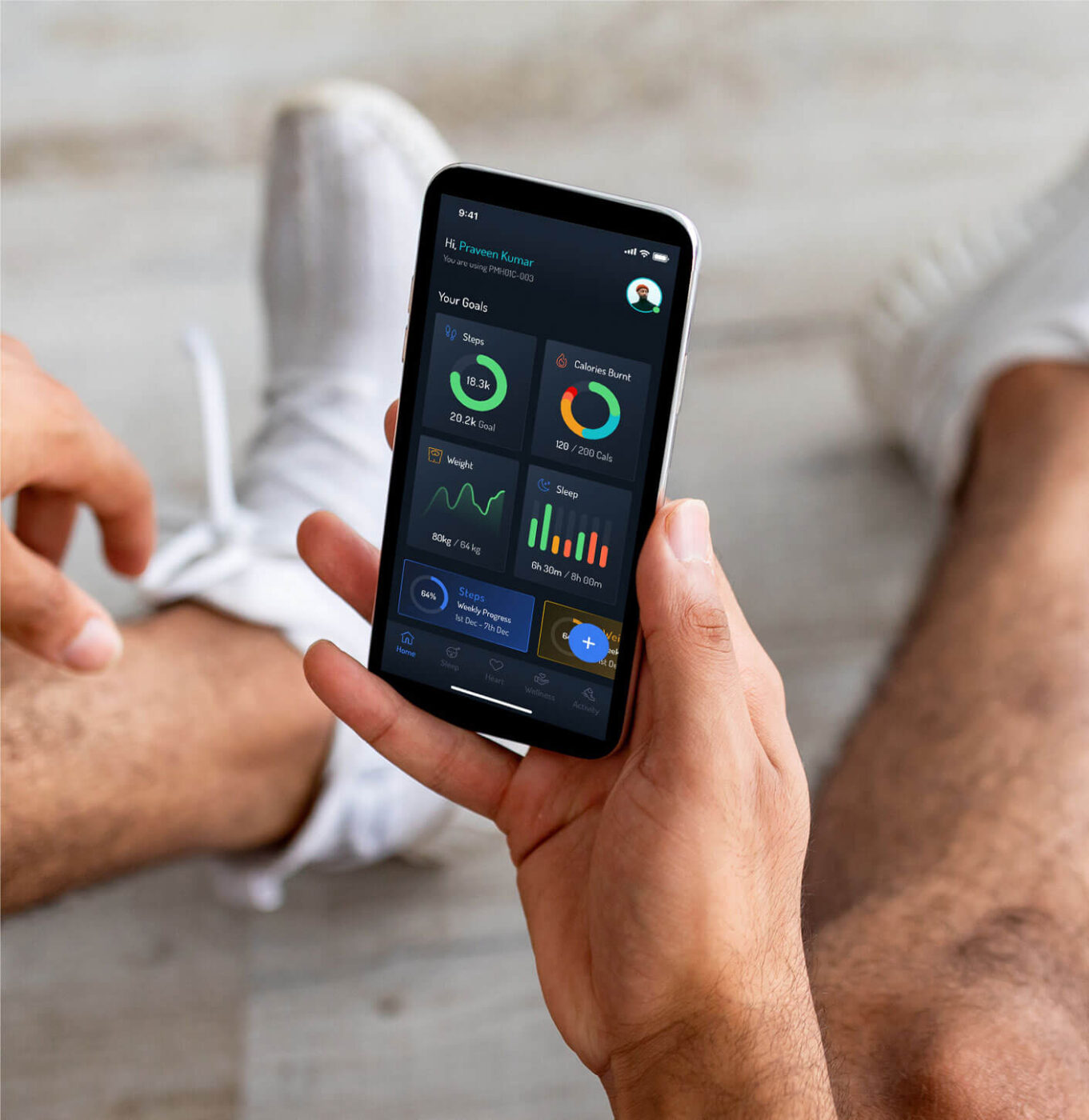
Our companion app empowers you to stay informed,
with advanced insights to help monitor your overall
health while better utilizing your watch’s many sensors.
Available for all Android and iOS devices.
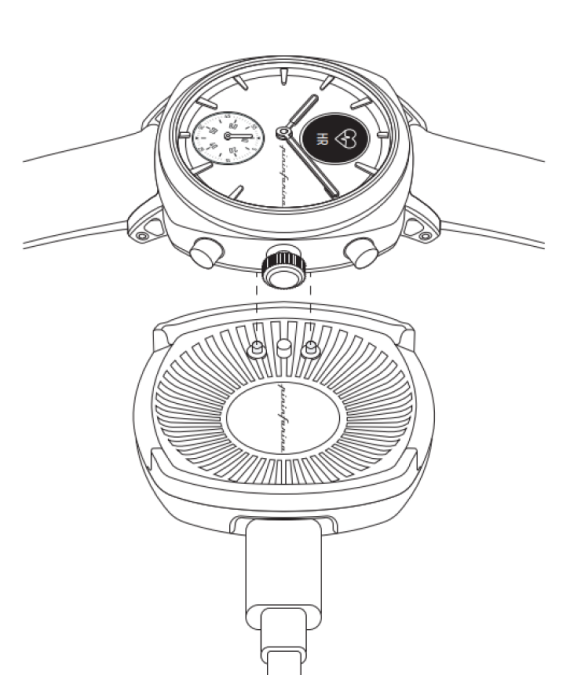
A charging cable is included in the packaging. Attach the USB end of the charger into a computer or 5V USB power adapter.
-Ensure the watch is properly positioned on the charger.
-Ensure that your watch is charge at least 50% before starting the pairing process
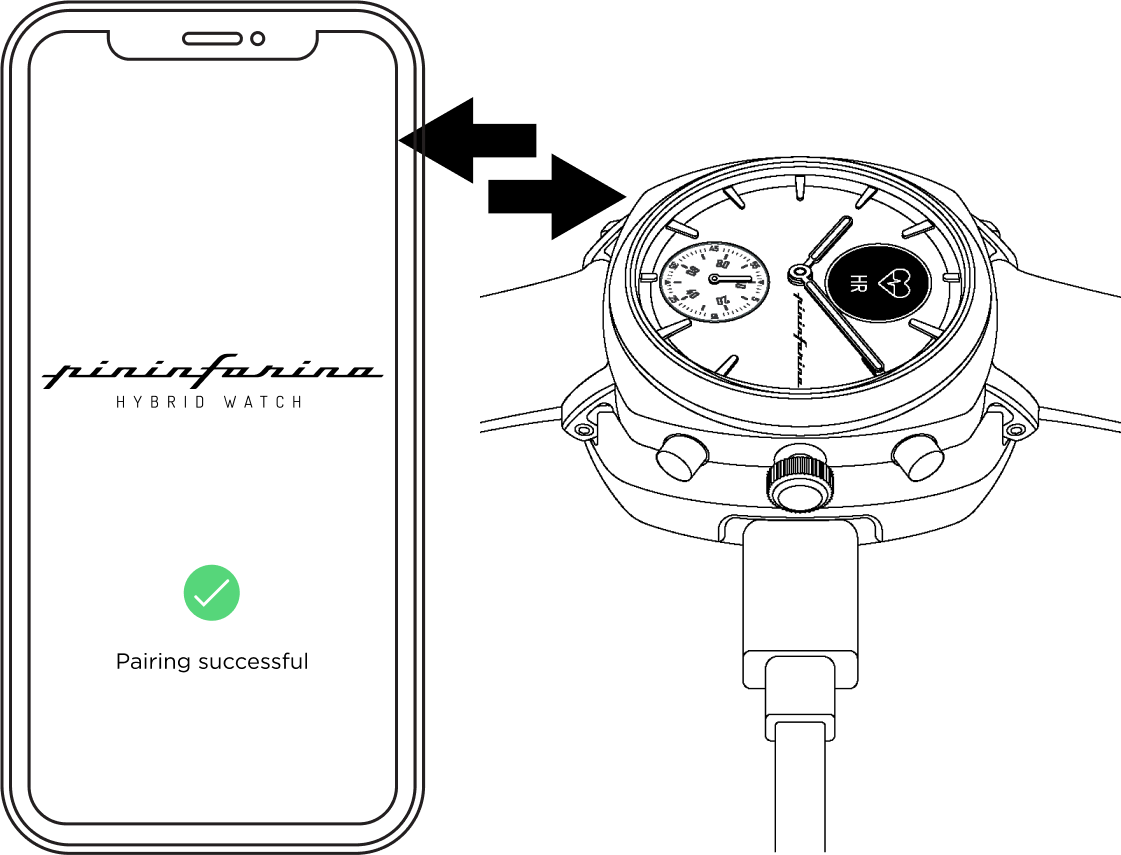
Install your watch in the application and follow the guided
steps to pair and set up your watch.
Information on how to download the Pininfarina Hybrid Watch App, first time use of your watch and our full user guide are available via the button below
If you notice that the analog time displayed on your Pininfarina Senso is incorrect, you may need to calibrate the hands. Follow these steps to calibrate the hands:
Pininfarina Hybrid app
1. Open the Pininfarina Hybrid app.
2. Tap on the setting icon on the top right-hand side of the Home screen > Device > Hand calibration
3. Make sure your watch is placed close to your paired device.
4. Tap Proceed.
5. Use the wheel to move the hour hand to the 9 o’clock position and tap Next.
6. Use the wheel to move the minute hand to the 3 o’clock position and tap Next.
7. Use the wheel to move the second hand to the 12 o’clock position and tap Done.
After completing these steps, your Pininfarina Senso should be properly calibrated, and the hands will move to their correct position to display the current time.
Pininfarina Senso watch
1. Turn on the watch display.
2. Scroll down to System > Calibrate hands
3. Press the smart crown to confirm your selection.
4. Turn the smart crown to move the hour hand to 9-hour and then press the smart crown to confirm.
5. Turn the smart crown to move the minute hand to 3-hour and then press the smart crown to confirm.
6. Turn the smart crown to move the second hand to 12-hour and then press the smart crown to confirm.
7. Press the back key to exit.
8. Your Pininfarina Senso is now properly calibrated, and the hands will display the correct time.
If your Pininfarina Hybrid watch doesn’t sync with the Pininfarina Hybrid App:
• Make sure your Pininfarina Hybrid watch appears in theMy Devicesin the Pininfarina Hybrid App. If not, please install the your device.
• Select the watch in theMy Devicesand make sure it isconnected. You can see Connected below the device name.
• You can try to turn on and off the Airplane mode on your mobile device.
• If the issue is still happening. You can first forget/remove the watch from your mobile device Bluetooth settings, then factory reset the Pininfarina Hybrid watch. Hold the upper and lower button at the same time for 20 seconds.
• We suggest you reboot your mobile phone as well. After rebooting, you can install the device on Pininfarina Hybrid App.
If your Pininfarina Hybrid watch doesn’t sync with the Pininfarina Hybrid App:
• Make sure your Pininfarina Hybrid watch appears in theMy Devicesin the Pininfarina Hybrid App. If not, please install the your device.
• Select the watch in theMy Devicesand make sure it isconnected. You can see Connected below the device name.
• You can try to turn on and off the Airplane mode on your mobile device.
• If the issue is still happening. You can first forget/remove the watch from your mobile device Bluetooth settings, then factory reset the Pininfarina Hybrid watch. Hold the upper and lower button at the same time for 20 seconds.
• We suggest you reboot your mobile phone as well. After rebooting, you can install the device on Pininfarina Hybrid App.
If you are not receiving notifications on your Pininfarina Hybrid watch, ensure that the Notifications feature is activated within both the Pininfarina Hybrid App and on your mobile device.
The Pininfarina Hybrid watch can receive notifications for various types of messages, calls, emails, and calendar events. Additionally, it can display notifications from third-party applications like Whatsapp, Instagram, and Facebook.
Notes for receiving notifications from third-party apps:
• Confirm that you have enabled the Applications setting and selected the specific apps from which you wish to receive notifications in the Pininfarina Hybrid App. These steps are essential for receiving notifications on your Pininfarina Hybrid watch.
• Ensure that the Pininfarina Hybrid App remains active in the background on your phone at all times. If the app is closed or force-stopped, notifications will not be delivered to your watch.
iOS users
• You need to have the Pininfarina Hybrid App open in the background and receive one notification before being able to receive all notifications from some third-party apps on your Pininfarina Hybrid watch.
• Make sure that notifications are activated on your phone.
• iOS 13 and higher - If you are not receiving notifications from a specific app, please go to Settings > Notifications and select the app. There is a Show Previews field below the "Options" section. If the parameter is set to Never, you won't be able to receive notifications from the app in the watch. If "When unlocked" or "Always is selected", the notifications will be received even if the phone has a black screen. The Show Previews option is also available in the Notification page of your iPhone general settings.
• Check the list of third-party apps available in the Pininfarina Hybrid App, and activate the app from which you want to receive notifications.
• Make sure that notifications for Messages are activated on your phone. To do so, go to Settings > Notifications. Select Messages and check if Allow Notifications is turned on.
• During product installation, if you had selected No Notifications, then please ensure that Share System Notifications is now enabled for notifications to work properly.
Android users
• Ensure that you have enabled Activate Notifications, Applications, and the specific apps from which you wish to receive notifications within the Pininfarina Hybrid App. These actions are essential for receiving notifications on your Pininfarina Hybrid watch.
• Ensure that the Pininfarina Hybrid App remains open in the background on your phone at all times. Notifications will not come through if you force close the app.
• Confirm that your phone's "Do Not Disturb" and/or "silent" modes are not active. If these modes are enabled, you may not receive notifications as expected
If notifications are still not coming through, ensure that the Pininfarina Hybrid App has been granted the necessary permissions on your phone. It's important to note that the Pininfarina Hybrid App requires these permissions to show notifications on your Pininfarina Hybrid watch.
If your device fails to power on, follow these steps:
1. Place the watch on the charger for 3 minutes.
2. While the watch is charging, press and hold the upper and lower button for 10 seconds to reset it. Ensure that the watch remains on the charger during this process.
3. Wait for 30 seconds and verify if the screen illuminates.
If the screen doesn't light up, proceed as follows:
1. DO not charge the watch for a minimum of 1-2 days.
2. Recharge the watch, wait for 1-2 minutes and check if the screen lights up.
If the screen remains unresponsive, proceed with the following steps:
1. Charge the watch for 12 hours.
2. While the watch is on the charger, press and hold the upper and lower button for 10 seconds to reset it. Make sure the watch stays connected to the charger.
3. Wait another 1-2 minutes and check if the screen activates
If you still have these issues, please reach out to our Customer service team for assistance.
To avoid installing issues of the watch
• Ensure you select the correct watch model when initiating the installation process.
• Ensure that your mobile device is compatible with Pininfarina Hybrid watch.
• Confirm that your mobile device is connected to the internet.
• Keep your mobile device unlocked and the Pininfarina Hybrid app in the foreground during the installation.
• Ensure that your Pininfarina Hybrid watch remains close to your mobile device during the installation.
• Pair your Pininfarina Hybrid watch through the app, not the phone's Bluetooth settings.
• You may have to disable Bluetooth on any nearby devices.
• If your Pininfarina Hybrid watch was previously paired with your phone, remove it from your device's Bluetooth settings by accessing Settings > Bluetooth, select the watch, and selecting "Forget/Unpair."
• Android users may need to adjust the app's location permissions to establish a BLE connection. Navigate to Settings > Apps > Pininfarina Hybrid app > Permissions and enable Location.
If your mobile device can’t find your Pininfarina Hybrid watch through Bluetooth
• Ensure that your Pininfarina Hybrid watch remains within 1m of your mobile device.
• Ensure that the watch screen is on. If it doesn’t, please place your watch on the charger and make sure the watch is charged.
• Try to disable and re-enable the Bluetooth on your mobile device. Furthermore, restart your mobile device or factory reset the watch.
If your heart rate data seems inaccurate or obtaining different results compared to a dedicated heart rate monitor, follow these steps:
1. Ensure that your Pininfarina Hybrid watch is correctly positioned on your wrist
2. Confirm that your Pininfarina Hybrid watch is tightly enough on your wrist to prevent movement.
3. Note: Using a metal or leather wristband may lead to inaccurate heart rate readings compare to FKM strap
4. Activate the Continuous heart rate mode in the app before starting your activity.
5. The initial heart rate measurement may take up to 20 seconds to display on your watch.
6. Verify that the sensor beneath your watch emits a flashing green light when the display is active.
Please note that when doing sport, your wrist's clenched position can affect the accuracy of heart rate readings.
Consider placing your Pininfarina Hybrid watch on the lower part of your wrist. Please understand that we cannot ensure the accuracy of heart rate data in this position as the product is not designed for placement on the lower wrist area.
If you still have these issues, please reach out to our Customer service team for assistance.
Make sure the band is snugly fastened for accurate step counting.
While utilizing GPS tracking for activities with the watch, you might observe a variance between the distance displayed in the app and on the watch for the same activity. This variation arises from post-processing of data within the app (including steps, GPS data, etc.), leading to a more precise measurement of your overall distance following the activity's completion.
If there is no activity data showing in the Pininfarina Hybrid app, please follow these steps:
3. Open the Pininfarina Hybrid app and ensure that your Pininfarina Hybrid watch is listed under My Devices. If it's not there, you will need to install the watch first.
4. Confirm that your Pininfarina Hybrid watch is connected. If it's not connected, try turning off Bluetooth on your mobile device and then turning it back on.
5. Check that the activity hand on your Pininfarina Hybrid watch is moving. If it remains stationary while you walk, there may be an issue with the accelerometer. In such a situation, please contact our Customer Service team.
If your running or walking activities are not being detected or recorded:
• Make sure to engage in at least 15 minutes of continuous running or walking for it to be registered.
• Maintain a consistent pace during your run/walk. Avoid frequent stops during your activity, as this may prevent the algorithm from accurately detecting your movements.
If you have no sleep data in the Pininfarina Hybrid app:
1. Open the Pininfarina Hybrid app and ensure that your Pininfarina Hybrid watch is listed under My Devices. If it's not there, you will need to install the watch first.
2. Confirm that your Pininfarina Hybrid watch is connected. If it's not connected, try turning off Bluetooth on your mobile device and then turning it back on.
Note:
• To enhance the accuracy of night tracking, we have chosen to deactivate nap detection. Our sleep feature requests a minimum of three hours of continuous sleep to record data; hence, sleep periods lasting less than three hours are not currently monitored.
• If you find that some section of your sleep are absent from the data, it could be due to your movements during sleep. Pininfarina Hybrid watch is sensitive to motion until it confirms your sleep state, which may impact the accuracy of your sleep data.
If an X symbol displays on the screen following your SpO2 measurement. It can be caused by different issues.
• Ensure that you are calm and have been resting for at least 10 minutes since your last workout session.
• Ensure the watch is properly positioned and tightened on your wrist.
• Do not move or speak during the measurement.
• You might under a bright sunlight
• Your hands and/or arms are cold. Ensure you stay in a warm and comfortable environment to start the measurement.
How to perform an accurate SpO2 measurement
1. Ensure that you are wearing the watch and have been resting for at least 10 minutes since your last workout session.
2. Slowly breathe and relax yourself.
3. Rest your arm on a table with your hand relaxed and open.
4. Press the smart crown of the watch and scroll to the SpO2 widget. Press the smart crown to select SpO2.
5. Gently press the top of the watch with your other hand to improve the contact between your skin and the watch, making sure that the smart crown of the watch remains flush with the skin.
6. Do not move or speak during the measurement.
7. Low pulsatile signal can often occur when your hands and/or arms are cold. In this case, rubbing the skin that will be in contact with or around the sensor may help.
Note:
SpO2 values usually range between 90% and 100%:
• 95% to 100%: Normal.
• 90% to 94%: Below Average. This reading indicates that your blood oxygen level is below average but still normal. The results can vary based on several factors, such as your health profile (e.g., if you smoke, have asthma, are very athletic, have tattoos, have known conditions like hypotension, etc.), environment (altitude, temperature), and how the measurement is taken (standing or sitting position, wristband tightening, etc.). We recommend checking for best practices and training to improve your gesture.
• Below 90%: Low. The value can be a possible sign of hypoxemia. The results can vary based on several factors, including your health profile, environment, and how the measurement is taken. We recommend checking for best practices and repeating the measurement. If results in this range are associated with symptoms, contact your doctor or a health professional who can help you diagnose and take preventive actions. Symptoms include being short of breath after exertion, coughing, fast or slow heart rate, rapid breathing, sweating.
If you notice that the analog time displayed on your Pininfarina Senso is incorrect, you may need to calibrate the hands. Follow these steps to calibrate the hands:
Pininfarina Hybrid app
1. Open the Pininfarina Hybrid app.
2. Tap on the setting icon on the top right-hand side of the Home screen > Device > Hand calibration
3. Make sure your watch is placed close to your paired device.
4. Tap Proceed.
5. Use the wheel to move the hour hand to the 9 o'clock position and tap Next.
6. Use the wheel to move the minute hand to the 3 o'clock position and tap Next.
7. Use the wheel to move the second hand to the 12 o'clock position and tap Done.
After completing these steps, your Pininfarina Senso should be properly calibrated, and the hands will move to their correct position to display the current time.
Pininfarina Senso watch
1. Turn on the watch display.
2. Scroll down to System > Calibrate hands
3. Press the smart crown to confirm your selection.
4. Turn the smart crown to move the hour hand to 9-hour and then press the smart crown to confirm.
5. Turn the smart crown to move the minute hand to 3-hour and then press the smart crown to confirm.
6. Turn the smart crown to move the second hand to 12-hour and then press the smart crown to confirm.
7. Press the back key to exit.
8. Your Pininfarina Senso is now properly calibrated, and the hands will display the correct time.
If your Pininfarina Hybrid watch doesn’t sync with the Pininfarina Hybrid App:
• Make sure your Pininfarina Hybrid watch appears in the My Devices in the Pininfarina Hybrid App. If not, please install the your device.
• Select the watch in the My Devices and make sure it is connected. You can see Connected below the device name.
• You can try to turn on and off the Airplane mode on your mobile device.
• If the issue is still happening. You can first forget/remove the watch from your mobile device Bluetooth settings, then factory reset the Pininfarina Hybrid watch. Hold the upper and lower button at the same time for 20 seconds.
• We suggest you reboot your mobile phone as well. After rebooting, you can install the device on Pininfarina Hybrid App.
For our watches to accurately detect a step, two essential conditions are required: an appropriate amplitude and a consistent periodic pattern. If you find that the steps recorded by your Pininfarina Hybrid watch appear to be inaccurate, consider the following:
Ensure that your wristband is comfortably snug. If the band is loose, some of your steps may not be registered.
If you notice discrepancies in step counts between your Pininfarina Hybrid watch and another activity tracker:
Different activity trackers may be worn in varied ways (e.g., on the wrist, belt clip, or in a pocket). Our algorithm is designed to detect the impact of the foot on the ground during walking, ensuring accuracy in step tracking.
The algorithm aims to minimize false detections with precision, potentially resulting in a different step count compared to other trackers.
If you observe differences in step counts between your Pininfarina Hybrid watch and a phone-based activity tracker:
The step count on your smartphone may be higher due to differences in data processing methods compared to the Pininfarina Hybrid watch. This discrepancy is expected, as our focus is on reducing false step detections for accuracy.
Regarding variations in step counts between your Pininfarina Hybrid watch and another person with a watch walking the same distance:
Stride length varies among individuals, influencing the number of steps taken to cover the same distance.
If your wristband is stained or appears blackened, we recommend rinsing the FKM band under warm water and gently cleaning it with hypoallergenic soap. Please be aware that the color of the wristband may naturally fade over time.
In the case of a damaged wristband, you have the flexibility to use any wristband of your choice with your Pininfarina Hybrid watch. For both Senso and Sintesi models, select wristbands that are 22-mm wide.
Note:
Metal wristbands are waterproof. Should your metal wristband sustain damage, kindly contact our customer Service.
About Skin Sensitivities:
Pininfarina Hybrid watch is crafted for continuous wear throughout the day and night. To ensure an optimal experience, consider the following suggestions:
• Maintain cleanliness and dryness of your wristband, especially after physical activities such as running or swimming. Ensure to clean the inner part of the wristband, particularly after showering.
• Allow your skin to breathe by periodically removing the watch for at least an hour during the day, such as before showering.
• Adjust the tightness of the wristband to strike a balance between secure fitting and comfort. If you notice any redness, consider loosening the wristband slightly.
• Regularly clean your wristband to prevent skin irritations caused by moisturizers, soaps, or sweat residues. In case of skin irritation, consulting a dermatologist before reapplying your Pininfarina Hybrid watch is advisable.
SINTESI & SENSO

For any enquiries, please contact us at support@pininfarina-hybridwatchbyglobics.com
Your cart is empty
Congratulations! You qualify for free shipping.

